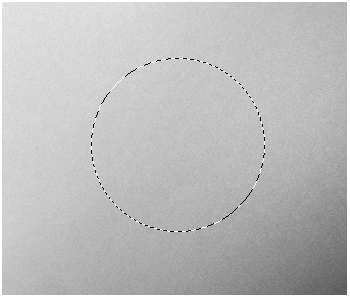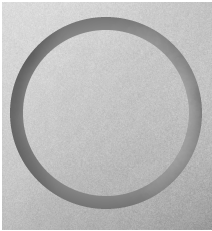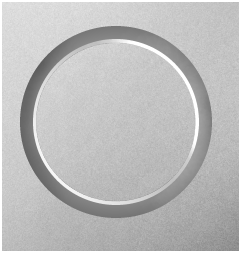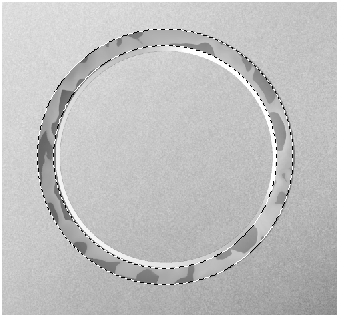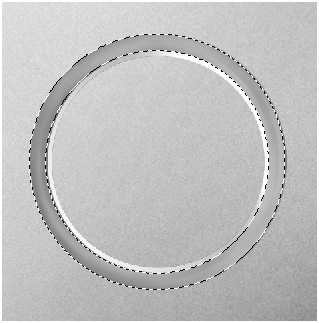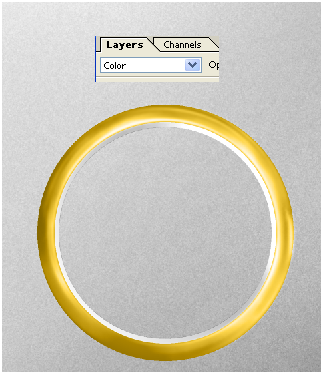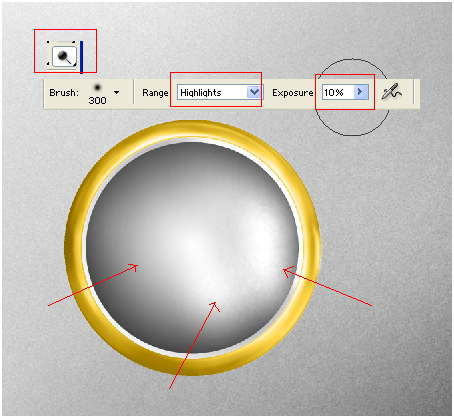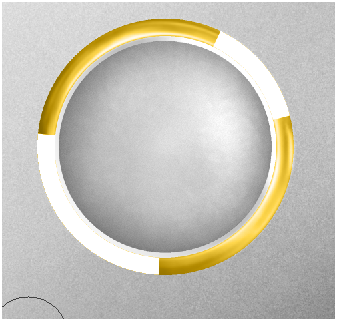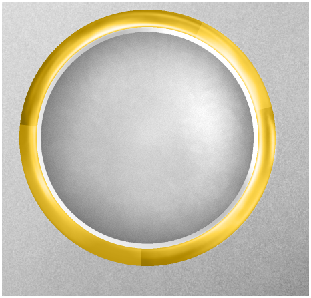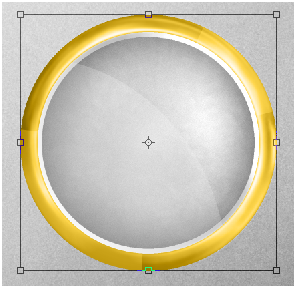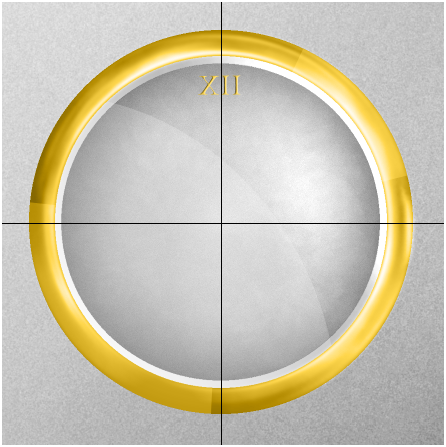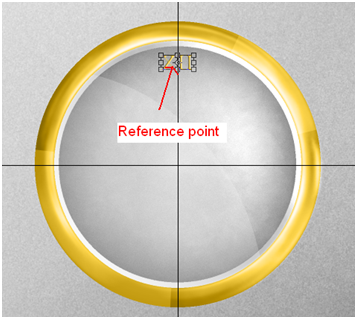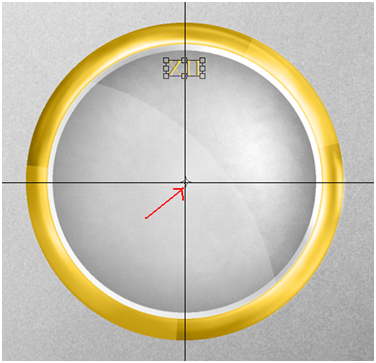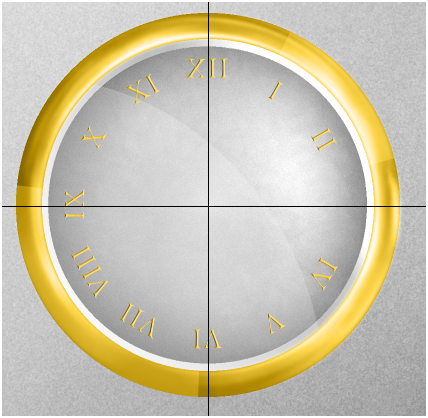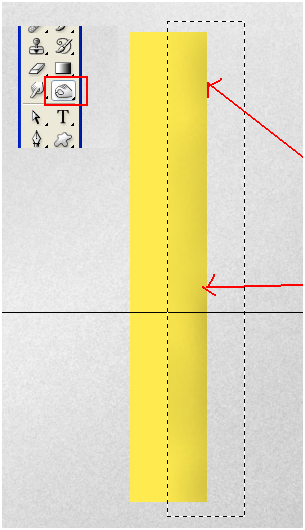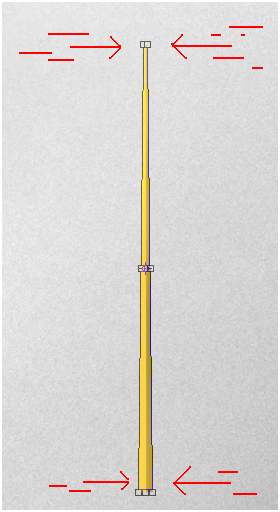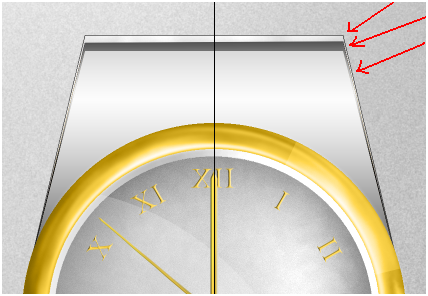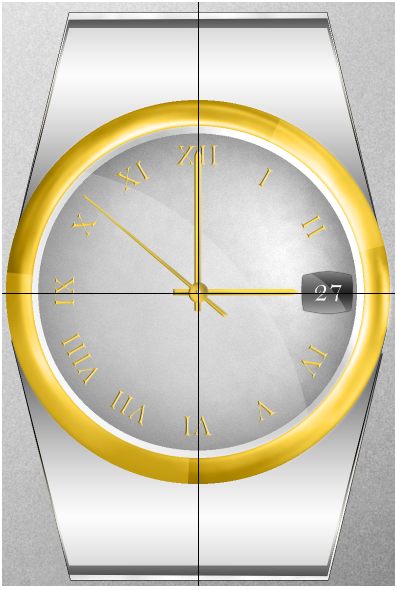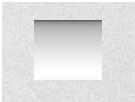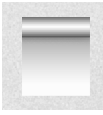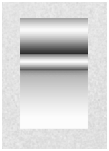This time you are going to learn creating a wrist watch in photoshop. Gradients are going to play key role in this project. To get desired result, we use combination of few simple effects. I tried my best to keep it simple and affective. So, lets get started.
Final Image:
Crystal :
Step-1
Draw a circle
Step-2
Give stroke with width value 50px (edit>>stroke)
Step-3
Copy the same circle, increase its brightness (using Ctrl + M) and place it below the original circle.
Step-4
Again copy the circle and place it above the original circle and make selection of it (ctrl + click on the layer)
Step-5
Go to Filter>>Liquify and using turbulence tool deform the circle in the following way.
Step-6
Increase the brightness using curves (Ctrl + M)
Step-7
Go to filter >> blur >> radial blur.
Step-8
Increase the brightness , it should look like this.
Step-9
In new layer, using circle selection fill it with orange color.
Step-10
Change the blending mode of the layer to “color”. Now, you get reflective gold color circular frame.
Step-11
Draw a circle and fill it with radial gradient.
Step-12
Using dodge tool, brighten one side of the radial gradient.
Step-13
Go to filter >> Noise >> Add Noise
Step-14
Go to Filter >> Blur >> Gaussian Blur. Change the value to achieve the following result.
Step-15
To give some reflection affect to the circular frame, lets add some white color in new layer like this…..
Step-16
Decrease its opacity to 25 to get the following result.(you can done this in layers palette )
Step-17
Similarly, lets add reflection to the radial circle.
Adding Roman Letters:
Step-18
Adding Roman letters is easy but to place them in perfect position is important and need some technique. So, for this at first select the circle with transform(Ctrl + T).
Step-19
Now, add vertical and horizontal Guides to match the center point of the transform.
Step-20
Type Roman Letter XII and place it at top. It should align with vertical guide.
Step-21
Duplicate the “XII” and select transform(Ctrl + T). Move the reference point to the cross section of the guides.
Step-22
Now, change the angle to 300 (we are going to place these Roman letter at 300 distance each)
Step-23
Change the time to one (Roman Letter “I”)
Step-24
Now duplicate the Roman letter “I” and repeat the same process to achieve this. (Remember to move reference point to the center and angle to 300 every time )
Adding Date:
Step-25
Draw a rectangle with gradient like this….
Step-26
Go to Filter >> Liquify, select Bloat Tool with brush size to fit the rectangle and press to spherify in the following way.
Step-27
Now add date and reflection (you know, how to do it.)
Hour, Minute and Second :- Hands
Step-28
Draw a rectangle and fill it with yellow color like this.
Step-29
Select half of the rectangle and burn it randomly to achieve the following affect.
Step-30
Keep the selection, select skew transform and skew it like this…..
Step-31
Similarly, skew the other part of the rectangle.
Step-32
With the above drawing, we can create Hour and Minute hands.
Step-33
To create second hand, select perspective transform
Step-34
Transform it in the following way.
Step-35
Now, add a radial gradient circle to the hand and place it in the position in following way.
Creating Case:
Step-36
Draw a linear gradient rectangle as shown in the figure.
Step-37
Using perspective transform, modify the rectangle like this….
Step-38
Copy the same image twice and place them below the original. Before doing it, change brightness of them. It should look like this.
Step-39
Copy and paste the same image to complete the case.
Creating Bracelet:
Step-40
Draw a linear gradient rectangle like this….
Step-41
Using reflected gradient , draw following rectangle.
Step-42
Combine these two gradients in the following way….
Step-43
Draw one more reflected gradient and add it to the above image like this….
Step-44
Attach above image in the following order
Step-45
Similarly create gold color gradient chain and place them in the following way.
Step-46
Using Perspective transform, deform like this.
Step-47
Place this bracelet on both sides of the watch to get the final image.