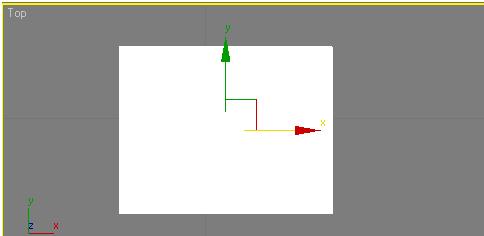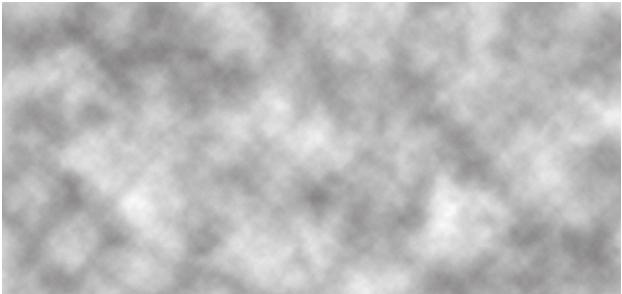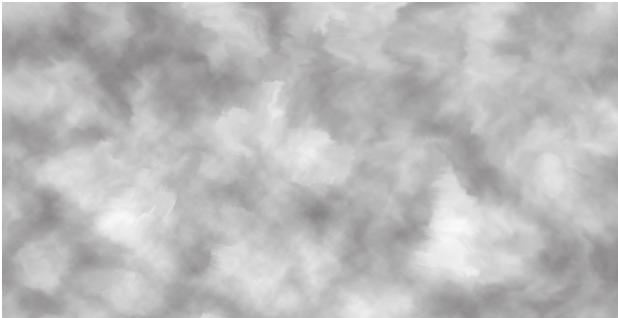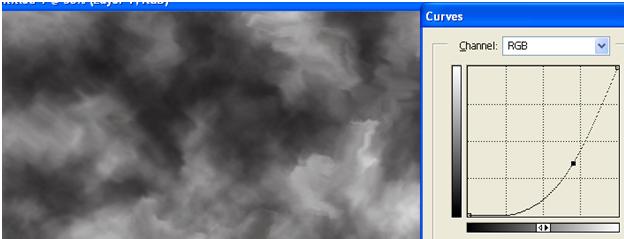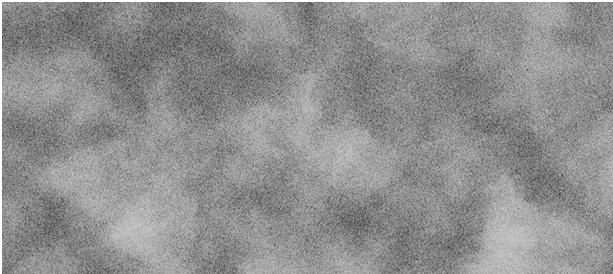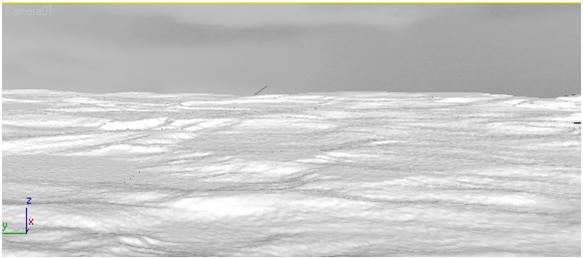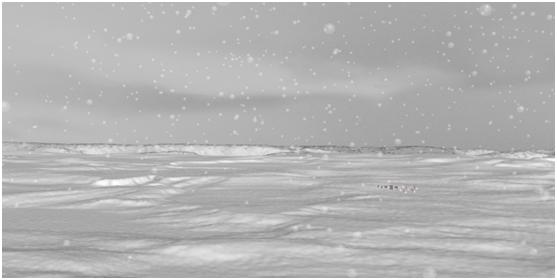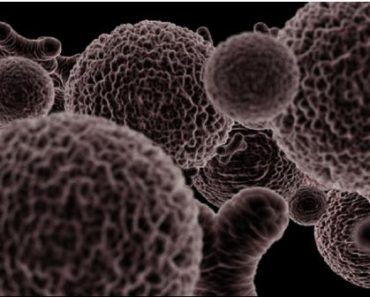In this tutorial, you will learn to make snow land in 3ds max 9. For this tutorial we are going to use few primitive planes, a particle system and textures and see how effective and realistic scene you can make out of it.
Ok, at first draw a plane in the top view, set the parameters as height *width to 15x15cm (I manually changed these units to centimeters from Customize>>Units setup) and length segments=500, width segments=500.
Now, we have to make a texture in Photoshop which will convert the plane into snow land, for that I creat a texture as follows..
Set the foreground color and background color as follows…
Open a new file, set the file size to 40x40cm , goto filter>>render>>clouds, now you will get the result as follows…
When you get this above result, using smudge tool (strength=100%) smear the image as follows..
Using Curves darken the image as follows…
And save it as snowland.jpg, now duplicate the same image and add noise and desaturate it as follows….
Save it as noisesnowlang.jpg.
Go to 3ds max, select the plane which we drawn in the beginning>>add displace modifier to it
In the parameters of Displace modifier, add the above snowland.jpg image in bitmap and set the strength to 0.05cm as follows..
Now, you suppose to get the result as follows….
I wanted to add little bit noise to it, so that it can look uneven and natural. For that I add another displace modifier and the noisesnowland.jpg image and set the strength to 0.01cm.
Now , you get the result as follow..
Now in the material editor, set the values and color as follows….
Apply the material to the plane and see the result
Now set a plane in the back ground for sky as follows…
Set target camera in such a way that the scene can look as follows….
The horizon doesn’t seem natural, for that add few mountains over there, which are made by plane and displace modifier: just like snow land. And also add few houses in the distance so that the scene can look inhabitable.
Now, lets add some snow fall.
Go to Create >> particles >> PCloud
Draw PCloud over snow land in the top view
Set the Pcloud paramerters as follows
Finally add noise material to the particles and reduce the opacity to 30.
Now, the scene should look like this…
Finally add motion blur to particles. For that, select the PCloud parcticles in the view port, then right click and go to “Object Properties”. In Object Properties, enable the motion blur option and select “object” as follows….
That’s, it.
This is the final image you get.