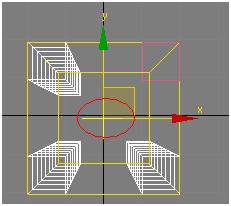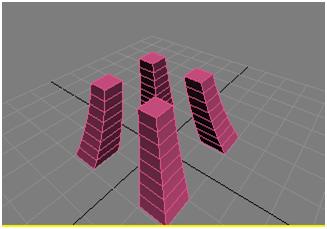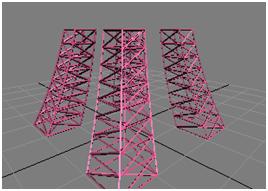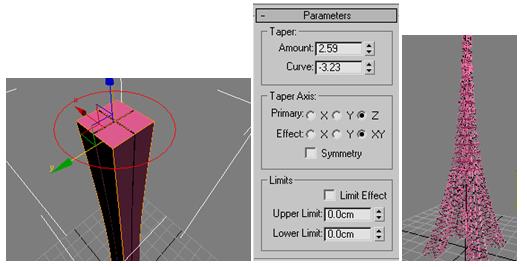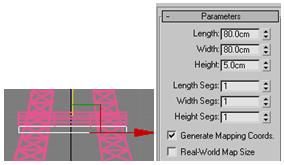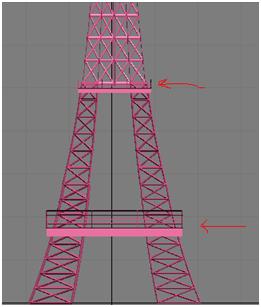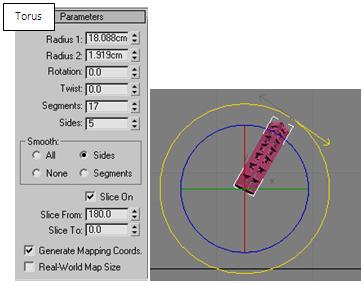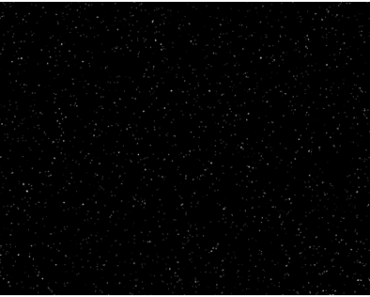Creating anything in detail is not always necessary, sometimes in a scene you need to add few elements in the back ground which gives the impression that the events are taking place in a particular place. This kind of approach saves so much time and energy. So, when it comes to this tutorial, you are going to learn modeling Eiffel tower for the above mentioned purpose.
Lets get started
Step-1: Select primitive box and draw 4 boxes in the top view and place them in square area corners.
Use the following parameters…..
(I changed the units to centimeters for my convenience, its not compulsory. To change units go to Customize>>units setup)
Step-2: connect these 4 boxes. To get it done, first select any box from the four boxes and goto Compound Objects>>Connect.
In control panel, select the “connect”, click on the “pick operand “ option and select the other three boxes. Now these four objects are connected into one object.
Step-3: By selecting the object(which we connected just now), go to modify panel and select “Taper”.
The pivot will be somewhere at the corner like this…
So, to place it at the center, select “Gizmo” in the taper dropdown list
Place the pivot in the center as follows..
Now, set the Taper parameters like this….
And the object should look like this…..
Step-4: Convert the object into “editable patch”, the object should look like this (observe the edge faces, those are important).
Step-5: Now, add “Lattice” modifier to the object and set the parameter as follows….
Now the scene should like this……..
Step-6: Repeat the process for the further creation of the tower, you can copy the same object or create a fresh one and adjust the taper parameters as per requirement…..
Step-5: Now for the top most part of the tower, I made a little change:
Set the parameters of the boxes as follows and Place these 4 boxes close to each other like this….
As I said earlier, to place the pivot of the taper in the center, now move the pivot to top of the boxes and set the parameters as follows….
At the top of the tower, add railing, dome like hemi sphere and a pole. And add lattice modifier to them.
Creating Railing to the tower
For this, take a box as a base and add the following parameters….
For railing, take another box with following parameters and add lattice modifier
Now, copy the railing and base, resize it and place it as follows…
I didn’t mention where to place the first railing, just because as I gave you the strict parameters, you can place it where it can fit.
Creating arcs
For this, take a torus object and slice it into half and rotate a small angle so that it can be in tune with poles,
Make 4 copies and place them in four sides and add lattice modifier….
This is the Final Image